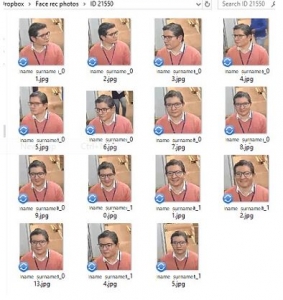How to Set Up Face Recognition On Ifovea
One of the video analytics that we offer on iFovea is face recognition. Face recognition allows you to identify people from your camera’s video streams in real-time. Here are some tips and steps on how to set up face recognition with iFovea.
Compatible Cameras
Any modern camera supports the face recognition software, but different specifications will produce different results. When choosing cameras, you should opt for ones that will show each person’s face clearly for better face recognition. For the best clarity, make sure that the camera’s resolution and lens show each person’s face in 80+ pixels. Cameras that allow you to adjust shutter speed, frame rate, and bit rate manually or semi-automatically will produce the best results.
Suggested Camera Specifications

Camera Resolution & Lens
The camera must show the person’s face in at least 80 pixels across when passing under the camera. 150+ pixels is recommended for a more reliable recognition. Avoid low-resolution cameras. Using these will require the person to be closer to the camera or a zoom lens to be used for the face to be recognized.

Frame Rate
The recommended camera frame rate is between 8 and 15 fps (frames per second). Too low of a frame rate will cause images to be blurry but too high of a frame rate causes more difficulty with capturing still images that will be matched against the database.

Shutter Speed
The minimum shutter speed should be 1/60 but it is recommended to use 1/100 or faster. Longer shutter speeds causes motion to be blurred in still frames which inhibits face recognition. The camera must be capable of exposure adjustment to minimize capturing blurry images of people passing by. Shutter speed should be a priority when choosing between speed or aperture. Shutter speed determines the sharpness of images and it is better to capture a dark image than a blurry image.
Camera Positioning & Placement
Do's:
Dont's:

Place cameras at entrances, doorways, or anywhere else people are required to pass by. Make sure that every person faces the camera at one point.
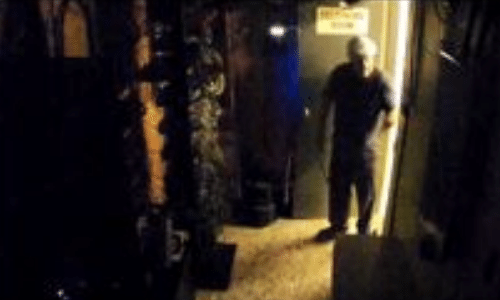
Do not place in areas with insufficient lighting or excessive lighting where it will be difficult to see faces.

For the best performance, position cameras at the same level of a typical person’s face or at a slightly higher angle.

Do not position the camera at awkward angles that will not be able to detect a full face.
Activating Face Recognition
To activate the face recognition service, you will need to submit a request to us. Your request should include your camera ID and an archived folder containing the photos and names of the people you want the system to recognize. Here are some requirements for the submitted photos:
- Only one face should be in each image with both eyes visible.
- Photos should be taken when the person is wearing their normal everyday attire.
- Take multiple photos of the same person in different angles for improved accuracy.
- Make sure each photo includes the name of the person for identification.
- Images should be clear (no motion blur) under appropriate light conditions.
- The size of the face should be over 150 pixels, meaning that the total image width should be 250 pixels or more and just the face should be over 150 pixels in width.